Modern Microsoft Authentication for Global Email Settings
This information contains steps on creating Azure Application (client) IDs, Directory (tenant) IDs, and Client Secret Values to configure Modern Authentication parameters for Global Email Settings.
Caution: For additional configuration, contact your organizations IT.
Creating an Application ID and Directory ID in Microsoft Azure
-
Open Microsoft Azure© (portal.azure.com).
-
Ensure that there is a valid connection to Azure AD.
-
Click App registrations.
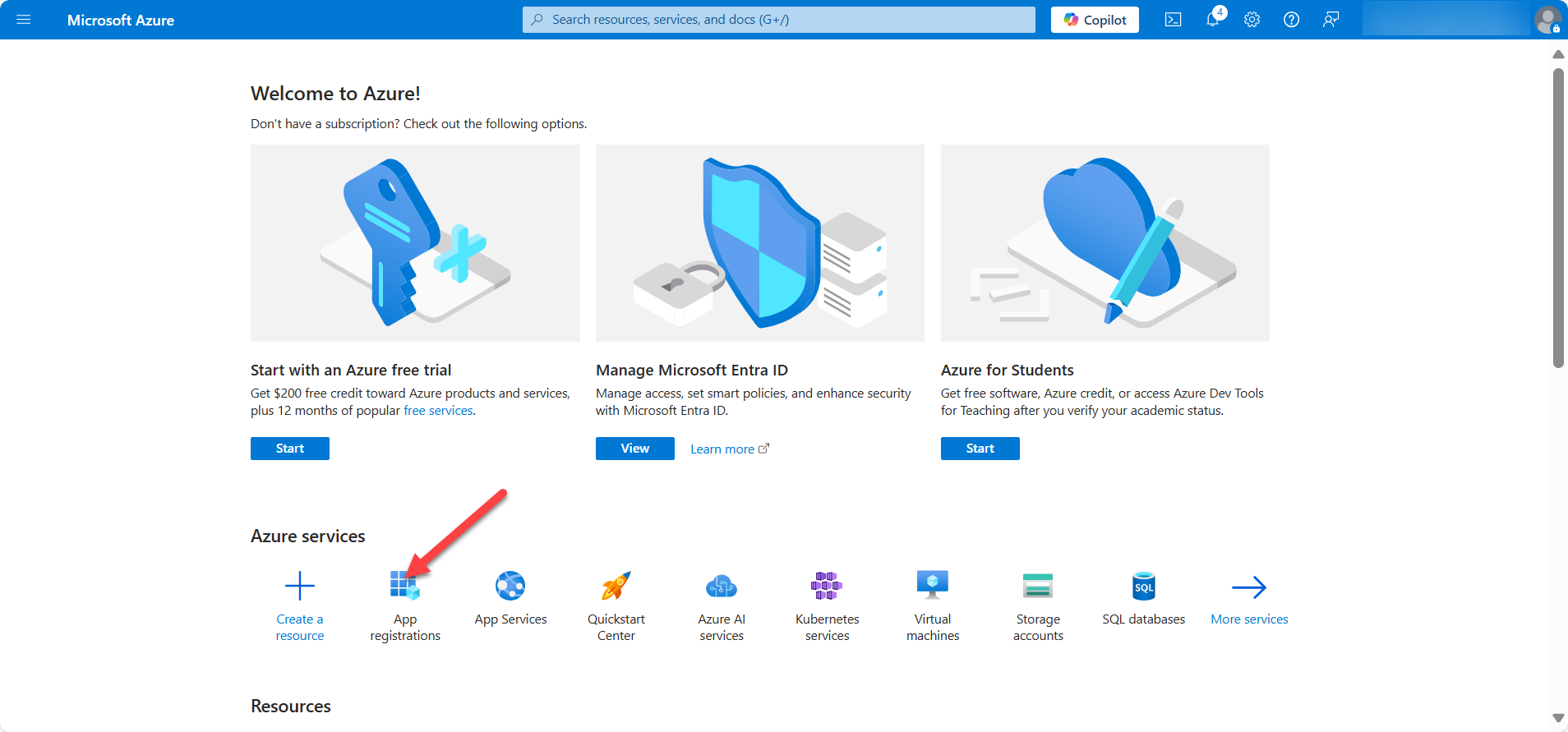
- Click + New Registration.
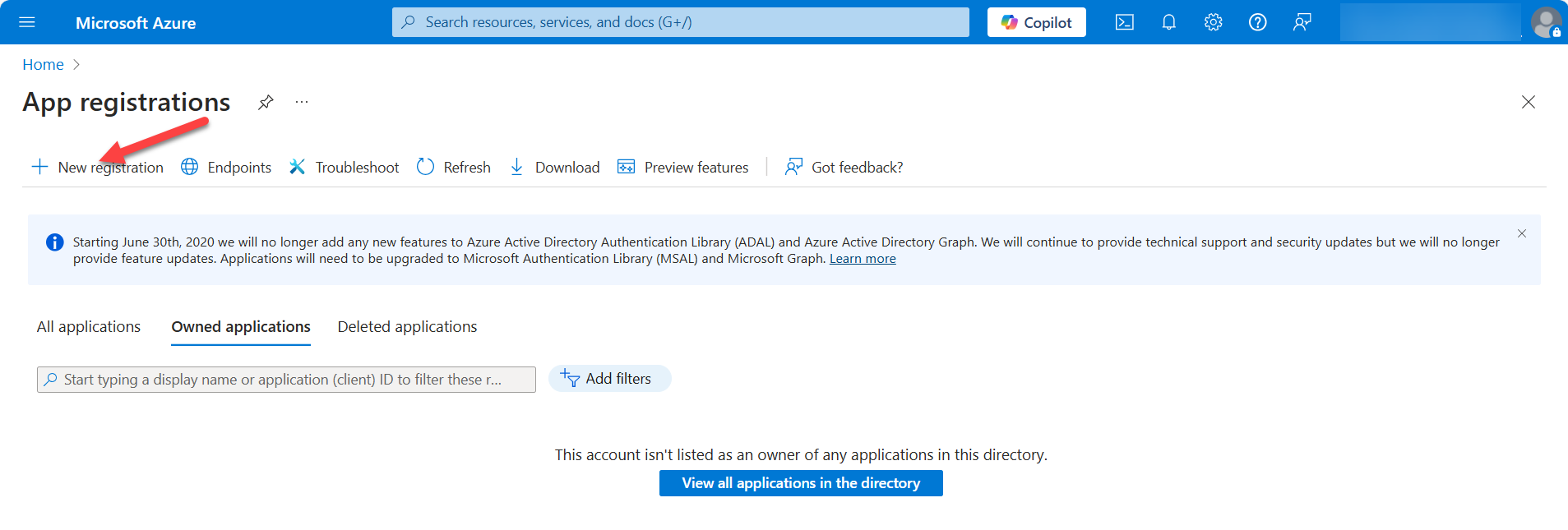
- Enter the desired Display Name.
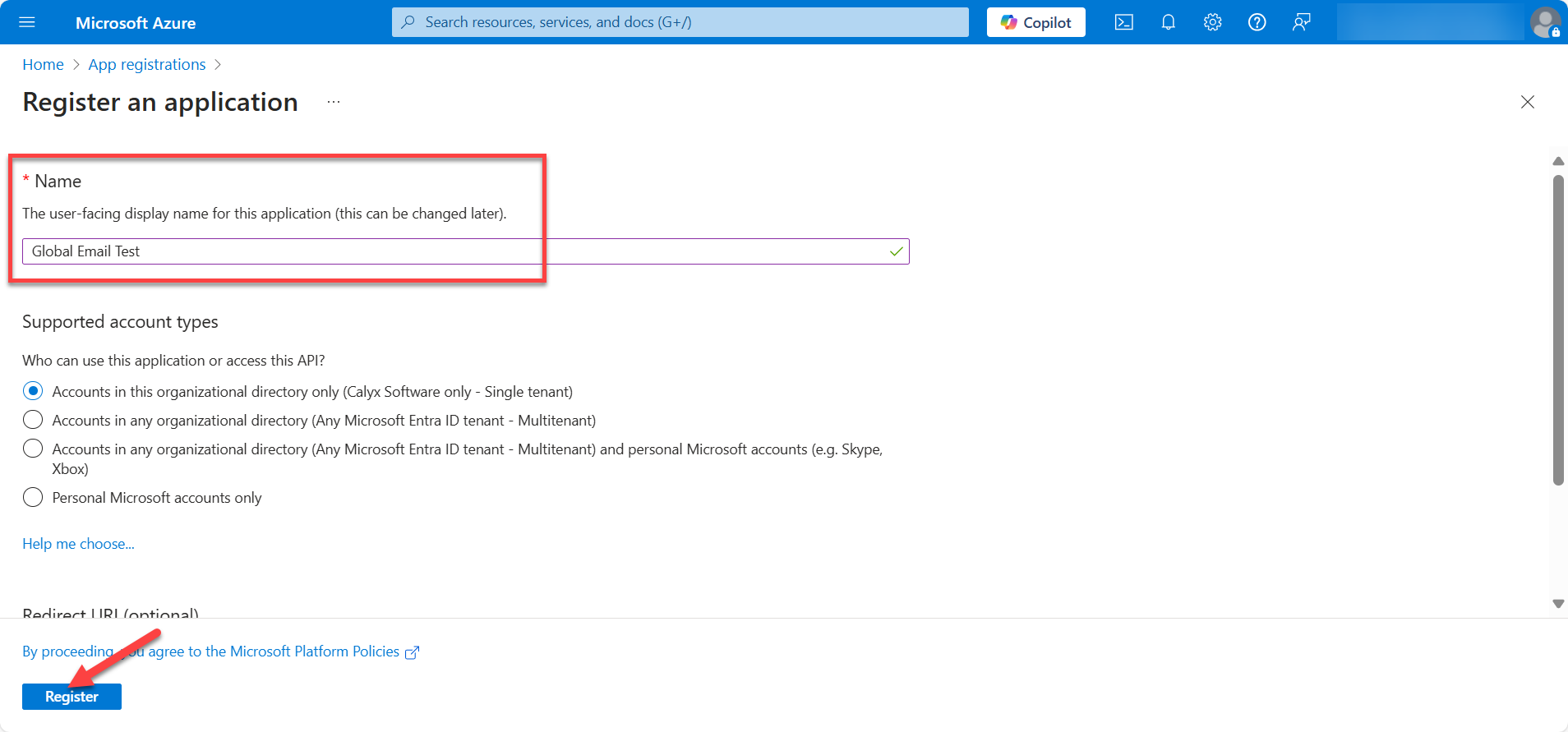
-
Click Register.
-
Ensure to save the Application (client) ID and the Directory (tenant) ID in a secure location.
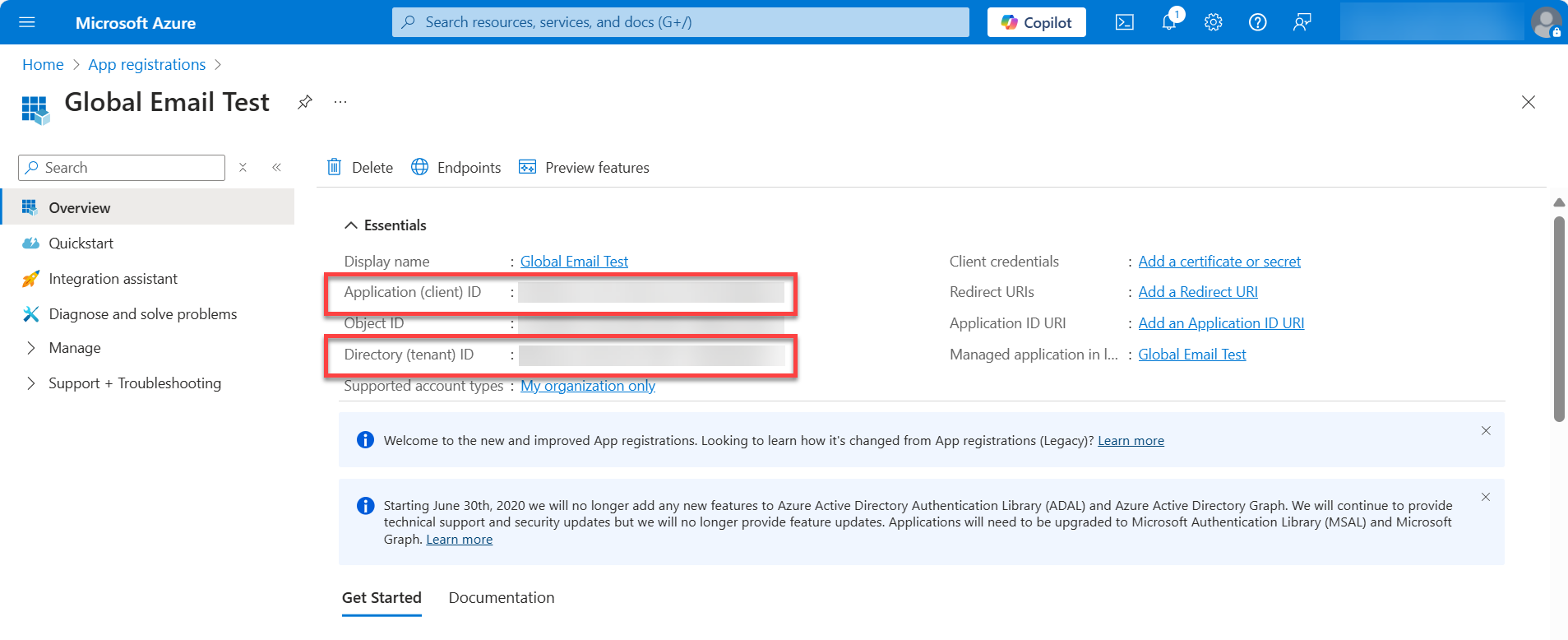
Creating a Client Secret Value
To create the Client Secret Value:
- Click the Add a certificate or secret link.
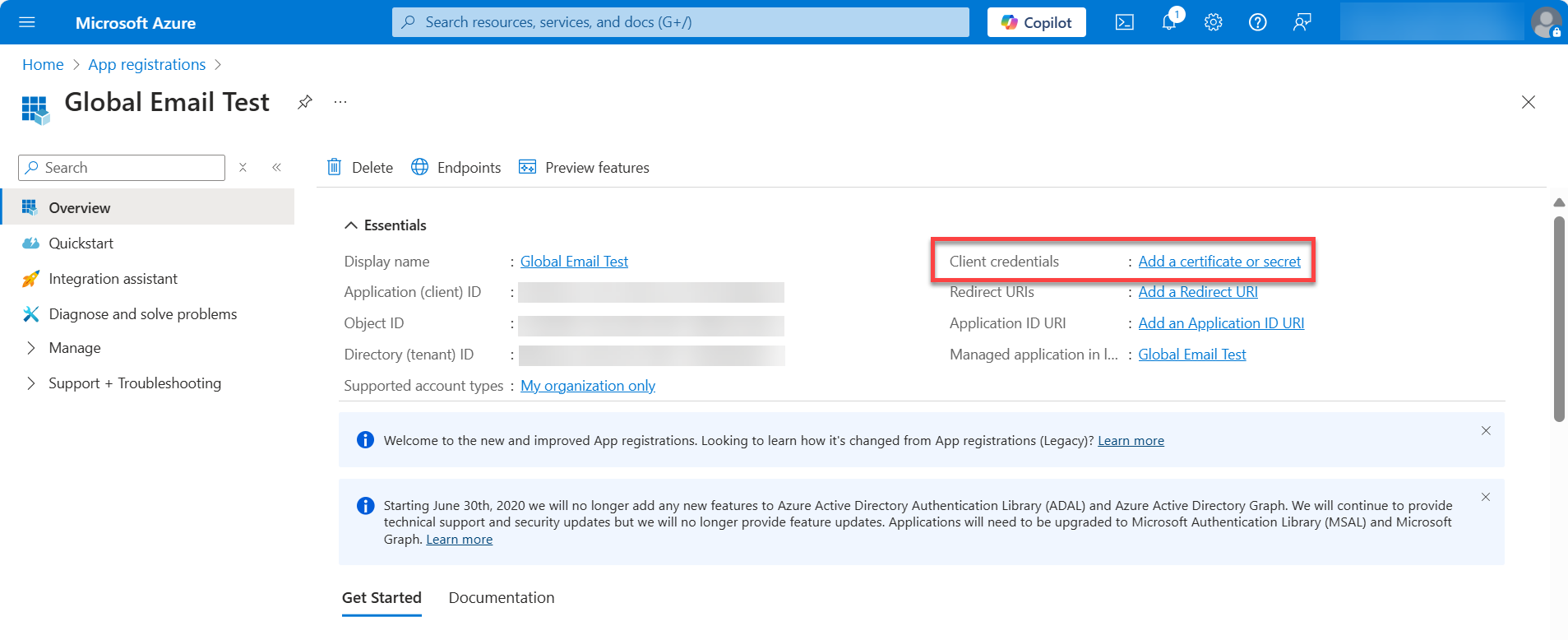
- Click + New client secret.
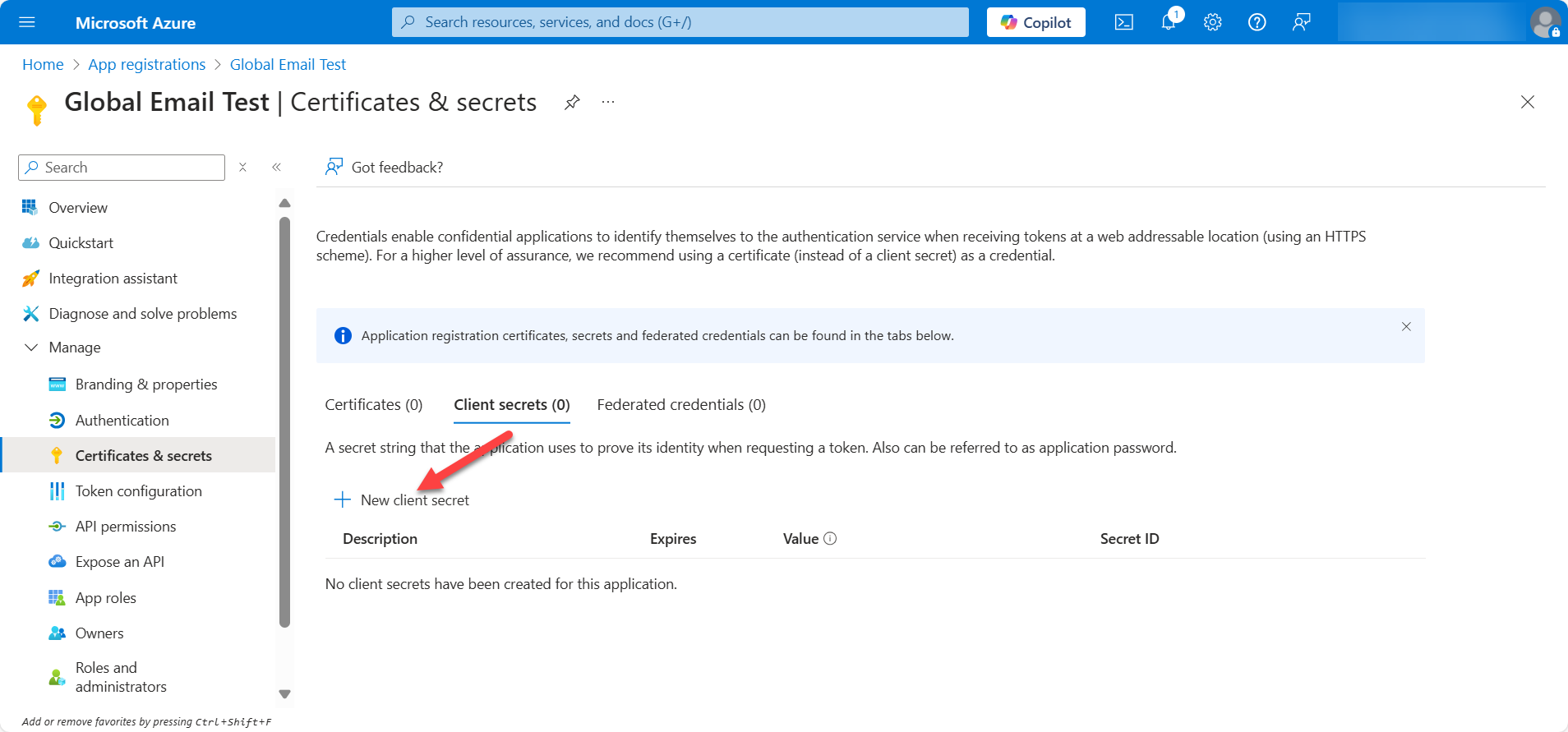
-
Enter a Description and Expiration Date.
-
Click Add.
Use the Value to copy & paste into Zenly's Client Secret Value field.

Add API Permissions
Add email permissions for this application.
To add permissions:
- Select API permissions.
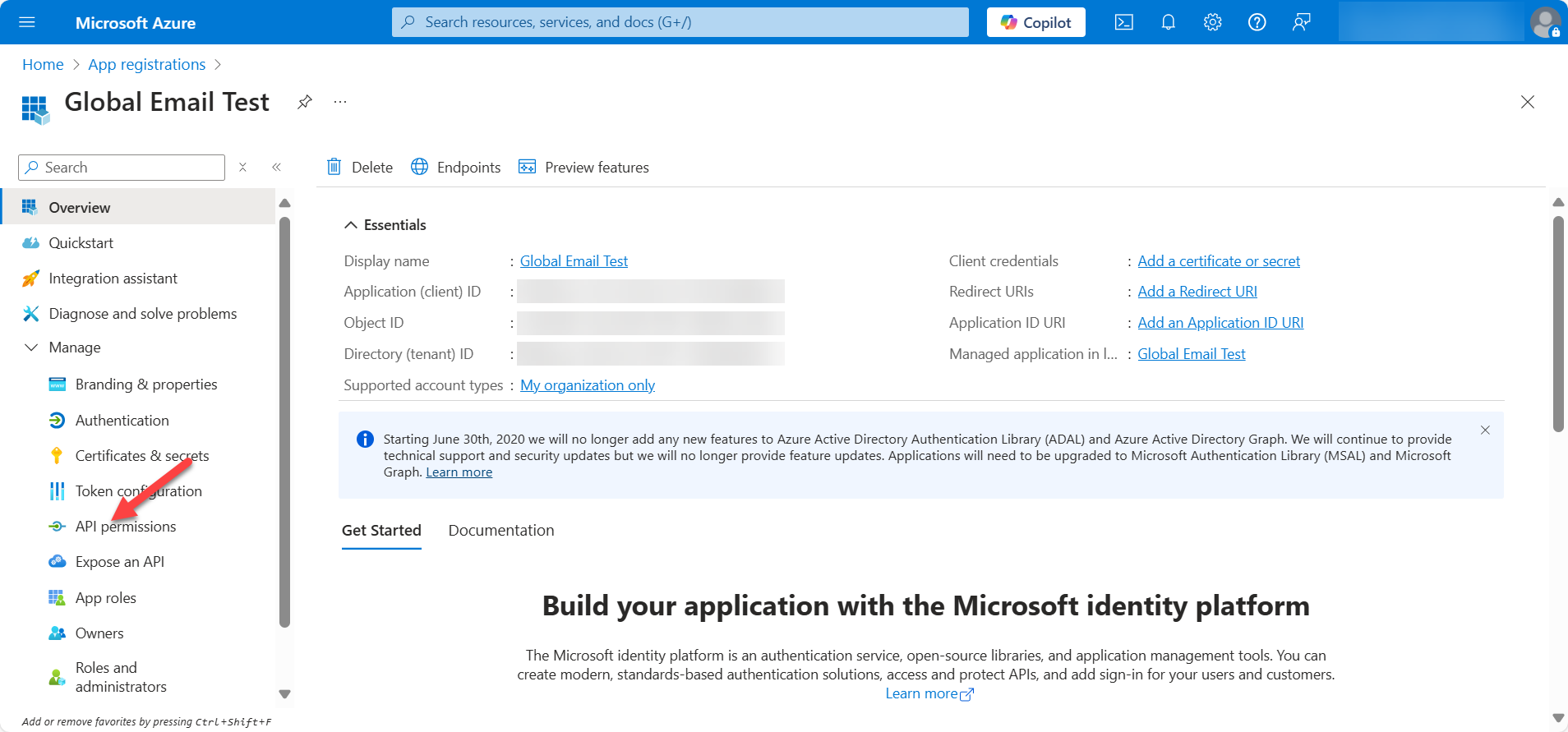
- Click + Add a permission.
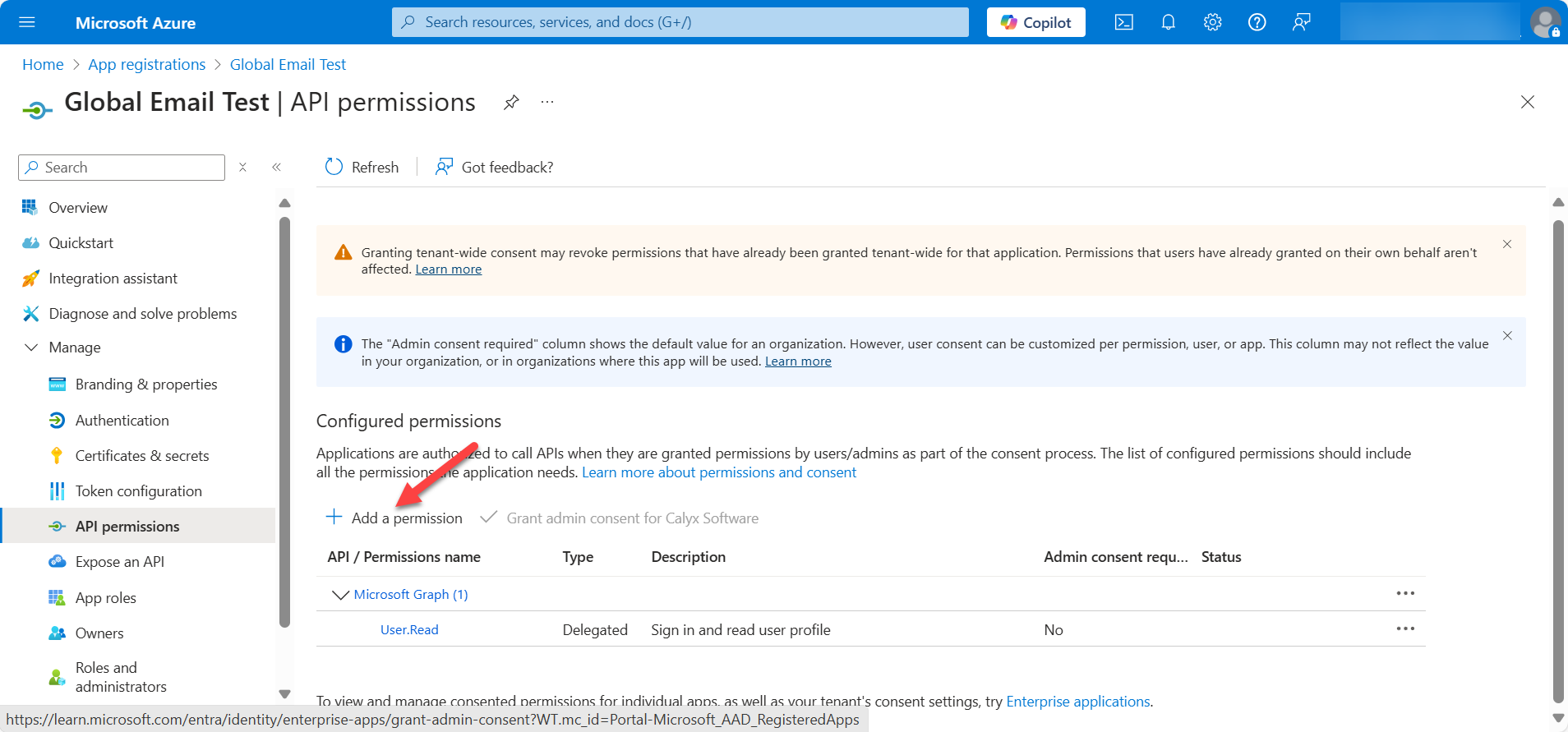
-
Click Microsoft Graph.
-
Click Application permissions.
-
Scroll down and select the Mail drop-down.
-
Select the Mail.Send checkbox.
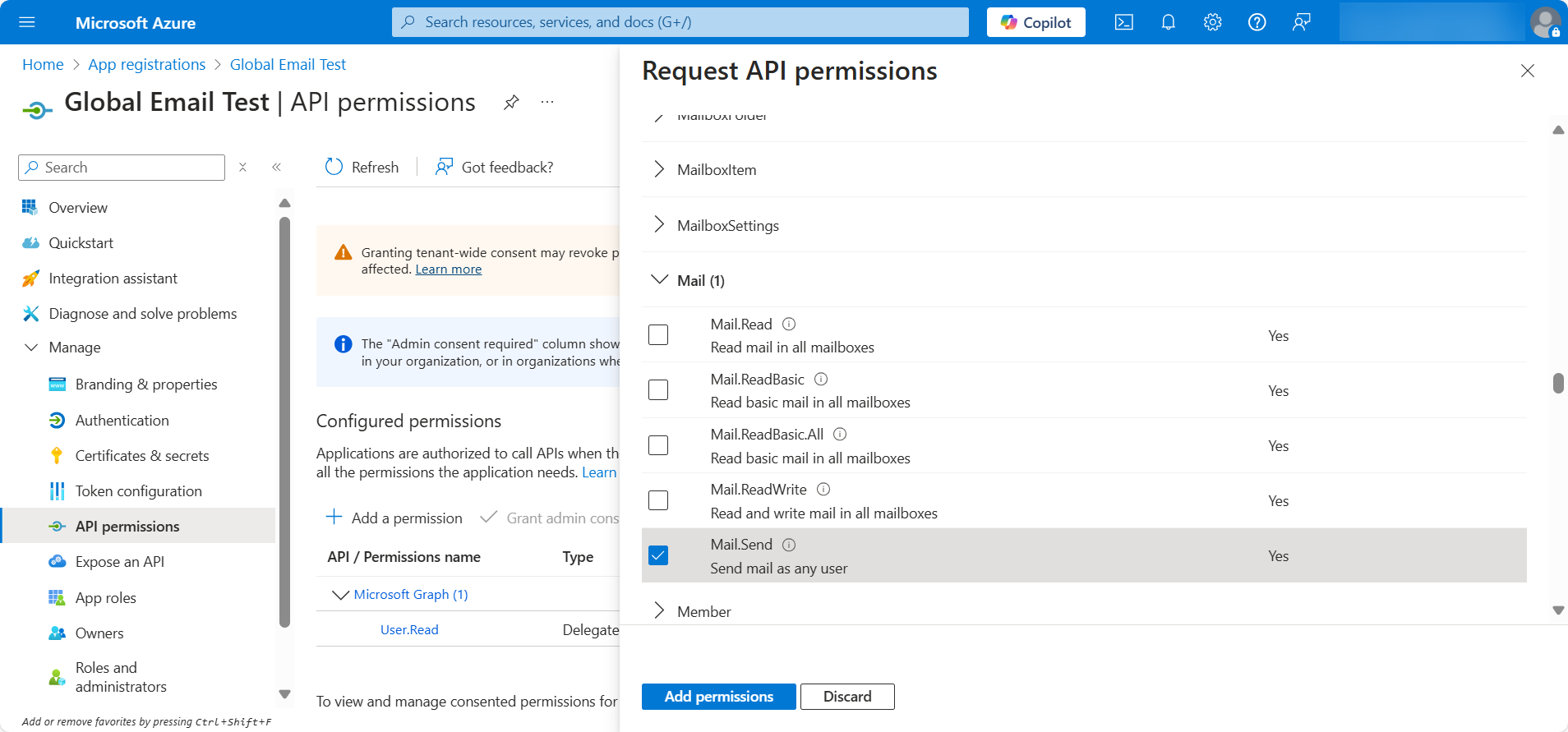
- Click the Add permissions button.
Note: Ensure an Admin enables this permission to everyone in the organization.
Zenly Global Email Settings
After the API permission is granted by an Admin, enter the required IDs in the Modern Authentication fields.
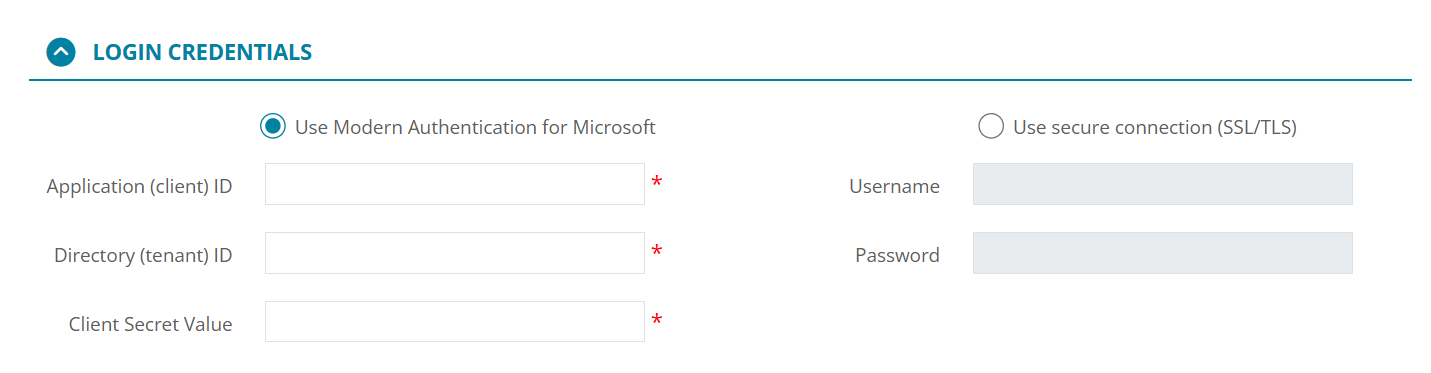
-
Copy and paste the Application ID into the Application (client) ID field.
-
Copy and paste the Directory ID into the Directory (tenant) ID field.
-
Copy and paste the Client Secret Value in the related field.